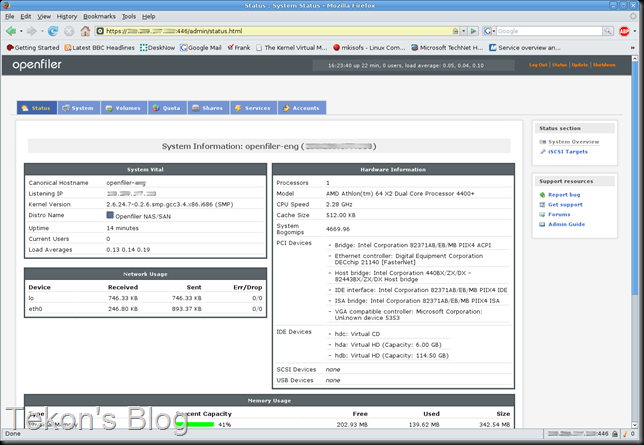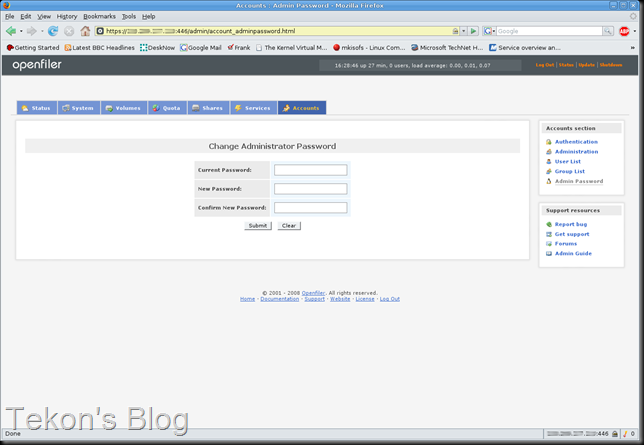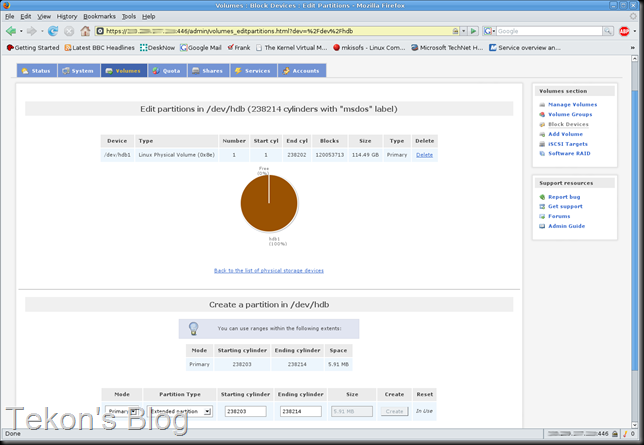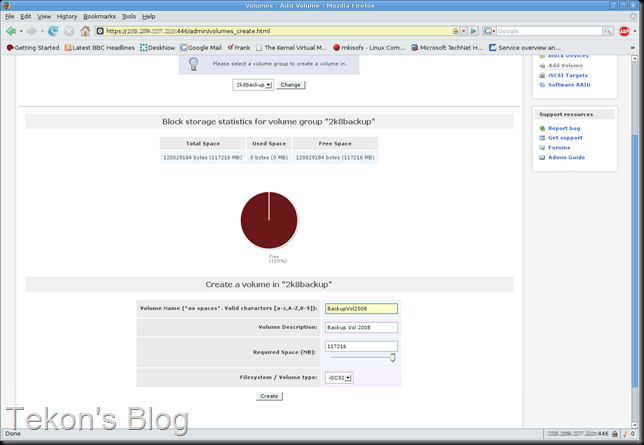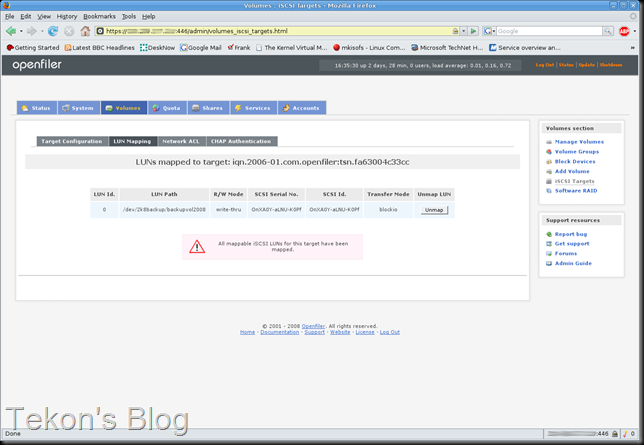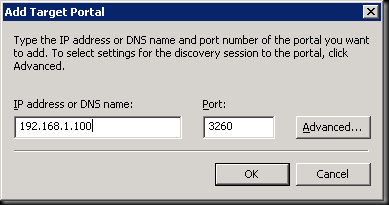Sunday, 23 January 2011
Acer Aspire One AO5150 charging problem
I picked it up and found that the battery was dead (no surprise there), but when I plugged it in to charge it would not.
So off I went in search of solutions, it turns out that that the BIos for my model would not support the high capacity battery that I bought, so time to update the Bios. Here's what you need to do:
You will need the following things:
Acer Aspire One Netbook of course.
A USB Thumb Drive,
And an Internet Connection.
Okay on a separate computer, go to Acer.com and navigate your way to the drivers download for the AO5150, find the latest BIOS and download.
Open the .zip file and extract the two files located under the DOS folder: "3310.fd" and "Flashit.exe" onto your thumb drive. Rename "3310.fd" to "zg5ia32.fd"
Now take your thumb drive to your powered off Netbook and insert it.
You will need to press and hold down the "Fn" and "Esc" keys and turn on the Netbook while still holding these keys for about 30 seconds, then let go.
Your Netbook should stay black for up to 2-4 minutes or so. Once it restarts, safely remove the thumb drive, and charge it for a while. It should successfully hold a charge from now on.
Tuesday, 20 July 2010
Today I have done techies things
This day and age you would think that they would cater for at the very least XP, but Noooo! I have had the privilege of installing an application into a student computing lab, an application which they tell you needs to be installed and run as Administrator, even have the UAC disabled, and they class this as a Windows 7 compatible application.. Oh and when they say administrator they mean the Administrator account not the group or a user with admin privileges... grrrr!
Still, all in all I'm off for three days now. Next week I'll probably go insane, but then to anyone who knows me on Twitter that's not news :-)
I must now RDP into a server at work to set some permissions on a labs computers so that the lackeys can get on with some work while I'm way :-)
Bliss...
- Posted using BlogPress from my iPad
Sunday, 18 July 2010
iPad the unwrapping.
When I got back home with the iPad after chomping at the bit all afternoon as I was at work, I had to make dinner and eat before unpacking the new baby in my life. So first thing I did was make the wife guilty by just arranging on the coffee table the neatly packaged bits :-)
After dinner was served, in which I made a pig of myself trying to stuff all three courses into my mouth at once to get it over with in record time, I moved over to the coffee table where the "iPad" awaited in it's box.
It stood there like a monolith from 2001, beckoning me.
The unpacking began.
Nicely was it wrapped in plastic it was...
Of course the rest of the items in the packaging is minimal, data sync cable and plug for charging.
The usual instruction stuff, not that there are many useful things in there, mainly pointers to the Apple site for various add ons like mobile me. Oh and the usual Apple stickers. (I once put one of those on a shredder :)
Ooh it's so sleek :-D
Let's get ready to connect the little beauty...
The only place to connect anything on the iPad, except the earphone Jack at the top of the unit.
The first screen at switch on. Sorry about the flash.
Okay, I was given a microsim to try out with the iPad at the store, so I proceeded tp go through the instructions for installing it using the supplied tool to release the microsim receptacle.
Unfortunately as you can see from this, the sim was not a microsim. It had no hope in hell of fitting.
But here we are now, two weeks on and and a very useful tool it has become, a last snapshot of the screen as it is of this moment :)
Hope you've enjoyed this unwrapping of a 21st Century iconic technology which I'm sure will be as every bit as successful as the iPhone.
I will give a list and comments on the useful apps I have found so far, most of them freebies, in the next blog, be patient ; D
- Posted using BlogPress from my iPad
Wednesday, 7 July 2010
iPad
I have just recently purchased an iPad, very stupidly I was of the assumption that I could just stroll into an Apple Store on a Saturday and just pick one up. Of course this was not the case, I was very gently told “no sir, you will have to put in an order". It would appear that the iPad is still a hot little number for Apple.
Well I duly put my name down and waited. Not too long though to my delight, for on the Tuesday, there it was, a little e-mail from Apple telling me my iPad was in stock and awaiting my collection, with the added line that it would only be kept for me till the next day. Well I must say, come lunchtime that day i was out of work and on the underground winging my way to the Apple store and nobody was going to get between me and my iPad.
I entered the store rushed to one of the counters and said “I believe you have an iPad reserved for me?”, though in all honesty I was thinking “you boy! get my iPad pronto, I’ll have no dilly dallying you hear?”
While the young gentleman went in search of the haloed iPad i was about to purchase, I was directed upstairs, the accessories section of the store, the place where you very quickly add around another £110 worth to the already pricey item your about to pay for, you think to yourself, “I’d better get a cover for this shiny new thing in my life, Oh and what's that? this Mobile me thingy here is £15 off it you buy it with the iPad” well its all good after all, it’ll be a useful thing to have, forgetting of course that this will be a yearly subscription.
So, you hand over the credit card and pay full whack, hoping that the credit card company are not going to stop the transaction or query it because you never use it for that amount of dosh.it all go’s smoothly thank god, until of course your on your way back down stairs to the ground floor of the store and your mobile phone go’s off. This is the credit card company getting in touch with you to confirm the transaction you just did for the overly large amount. Of course your not using an iPhone but its a touch screen phone, the automated voice on the other end asks you to press any key to continue… But you know how it is, can you find the combination to release the touch keypad? No of course not, so you the stairs fighting with your phone in the middle of the Apple Store looking like a right idiot, and the young man who served you has rushed off, especially as he now knows you work in in IT but seem incapable of using a phone.
Well I am the proud owner of WiFi/3g 65Gb model (top of the range to you lackeys out there) and I’m just going through the features and really exploring its potential.
One other thing, I was given an O2 package with a PAYG microsim, but in opening it up I found a normal sim which had absolutely no chance of fitting, so currently I have no 3g access, but the WiFi is great both at home and at work, at home I’m taking advantage of may wireless N access point and getting super fast connection.
I’ll sign off now and follow up with some pics soon I promise :)
Friday, 18 December 2009
Amilo Pa 1510 Windows 7 Enterprise 64bit install problems
Hi it’s been a while, but I have installed Windows 7 onto my Amilo Pa1510 laptop, with no problems whatsoever except one.
This problem is a driver problem, it would appear that it is very difficult to find a driver for a Mass Storage Controller which has the Hardware ID of “PCI\VEN_1217&DEV_7130”.
This Mass Storage Controller has nothing to do with the HDD controller so don’t worry, it happens to be the O2Micro Integrated MS/MSPRO/xD Controller, in other words one of the card reader controllers.
I have found a solution to this, I have managed to find a 64bit Vista driver that will work with this device, you can get it from www.versiontracker.com at this location.
When you have downloaded it, extract it to a convenient location and instead of running the setup.exe use device manager to locate the Mass Storage Controller item which should be showing an exclamation mark, and right click.
Choose the Update Driver Software and select Browse for Driver Software, then locate the folder you extracted to, tick the Include Subfolders and Okay it, the system should pick up the driver automatically.
One last thing, XP Mode, I found that the system supports this by downloading the Microsoft® Hardware-Assisted Virtualization Detection Tool, see here.
Hope this help all frustrated Amilo Pa1510 owners out there trying to install the 64 Bit version of Windows 7.
Tuesday, 14 April 2009
Using OpenFiler for iSCSI target Server
Well I came across OpenFiler a while ago and have used the iSCSI component of it on and off for testing various setup's and configurations, saying that, it is a very nice open source storage management server solution. It is free to download and use, but the manuals/documentation is a purchase only item as is support, well they've got to make some money somehow… and there are forums where you can get some help.
It is capable of a range of network storage types, including NFS, SAMBA/CIFS, HTTP/DAV, FTP and RSYNC at the file level, and at block level, storage can be exported via iSCSI as I've just mentioned and Fiber Channel.
I have only really used the iSCSI facility for my own purposes so far as I was after a cost effective SAN that I could use for testing purposes, here I've listed the procedure that I have used to initiate iSCSI targets on OpenFiler so that I can connect a Windows Server to it with the iSCSI initiator.
So enough with the intro as I would think your itching to get on with the howto.
Configuring Openfiler for iSCSI
FIrst off you will need a system you can use for a file server and install OpenFiler on to it, I’m not going to go into installing the OS in this blog perhaps in the future, but if you need a howto now you can follow one on OpenFiler’s own pages here.
So after installing OpenFiler using a static IP you can access it via a web browser at https://[your IP number]:446 where you will be presented with a login page.
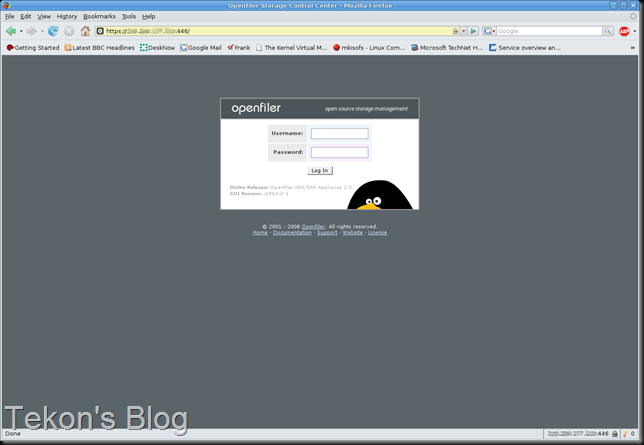
Use 'openfiler' as the user and 'password' as the password, this will log you in to the administration section to set up the server.
Okay the first thing you’ll want to do is change the admin password so… navigate to the accounts section.
On the right hand side of the page you will see two navigation boxes, in the one named Account Section choose the Admin Password and enter the current password and the new password you want to change to on the resultant page.
Next we want to enable the iSCSI Target service, so go to the services section and click the enable link to activate it.
(you may be prompted to login again due to the password change).
Okay next go to the Volumes section, and as we do not have any existing active volumes yet you will need to create one. There is a link to browse to in the Create a new volume group heading, select it.
Select the drive you want to use.
In my case I will use the /dev/hdb drive.
I'm going to use all the drive, all I need to use are the default settings for all, but change the partition type to 'Physical volume', and hit create.
Now we go back to the Volume Groups to create a new volume group.
Now we add a volume to the group, give your volume a name and a description then select the size you want, choose iSCSI for the filesystem/volume type and click create.
We now need to create an iSCSI target so, still in the Volumes section select iSCSI targets from the volume section menu on the right. You should be in Target Configuration, there will probably not be any assigned at present. You can edit the last part of the Target IQN to something more meaningful, e.g. iqn.2006-01.com.openfiler:tsn.fa63004c33cc to iqn.2006-01.com.openfiler:tsn.backupvol. to create a new iSCSI target simply click the add button.
Okay now we need to map a LUN to the Target, go to the LUN Mapping section, you will see that there are no LUN's mapped and a list of available LUN's.
Click map making sure that blockio is selected for Transfer Mode.
Now we go back to the System page and setup Network Access Configuration, so that the client machine can access the openfiler server. in order for the iSCSI access to work you need to enter the clients IP and a give it the netmask of 255.255.255.255, click update.
Now back to the Volumes page and select the iSCSI Targets section again. go to Network ACL page and you should see the system you have just entered into the Network Access Configuration, change the Access dropdown from Deny to Allow and click the update button.
You now have an iSCSI target setup for the machine whose IP number you used.
Attaching to the ISCSI target from Windows
To connect to the iSCSI target that you have created you will need to use the iSCSI Initiator for Windows, this is supplied as part of Vista & 2008 Server.
If you want to connect 2003 Server you can download the Initiator from Microsoft Downloads here. It is also compatible with XP and 2000.
So the iSCSI Initiator is located in the Control Panel.
Start the Initiator and select the Discovery tab.
Now click the Add Portal button to connect the system to the Target Portal, that is the OpenFiler IP and the default iSCSI port number of 3260.
Now select the Targets tab and you should see the the targets that are available to you, if you don’t, try doing a refresh a couple of times first.
Select the target and click the Log on button.
Here you can setup the target to automatically be restored at start up, useful if you are using the connection for hosting VM’s in a failsafe cluster configuration or any other use involving a permanent connection.
You should now have the target connected, iSCSI will show up as another hard drive, you can view it under Disk Management, though initially it will show up as offline.
You need to bring the disk online and assign a drive letter to it, after this you can format it in the usual way, and to all intents an purposes as far as Windows is concerned you now have another physical hard drive attached to your system and can use it as one.
Hope this little blogged howto will help someone out there in some way, I’ll endeavour to bring some more configuration help in other aspects of OpenFiler in the future.
Monday, 13 April 2009
Amilo Pa 1510 Memory Upgrade HOWTO
If you're the proud owner of one if these Fugitsu laptops, and only have 1Gb of memory installed then you either have one 200PIN DDR2 SODIMM and can easily upgrade to 2Gb by installing another using the upgrade memory slot located underneath (Instructions for this lower down).
Or you may be in the same position I found myself in with two 512Mb SODIMM’s taking up both the internal and the upgrade slots, so here is how to upgrade to the maximum memory capacity of 2Gb for this model of laptop. The procedure may be the same for other models of the Amilo range of laptops, but I cannot guarantee this.
These are the only tools I used to do this, a spring hook and screw driver, of course you need to take all the normal anti-static precautions etc…. as well.
First of all we need to remove the Battery, cant be doing with any power running through the system while doing this.
We now remove the Keyboard retaining screw which is clearly marked on the case.
Turn the laptop over and open it up, excuse the dirt, needs a good clean :).
We now need to remove the keyboard, there are six clips that need to be released, once they are gently released the keyboard should just spring up, but be gentle with them you don’t want to break them. following are the locations of the clips.
I used the spring hook to release the clips
Clip 1 between the Tab & Caps key’s
Clip 2 between the Esc & F1 key’s
Clip 3 between the F5 & F6 key’s
Clip 4 between the F10 & F11 key’s
Clip 5 between the Num Lock & Scroll Lock key’s
And finally Clip 6 between the PgUp & PgDn key’s
You should now be able to lift the keyboard.
and then gently pull the keyboard out of the enclosure.
Now turn the keyboard over face down (this way you will not have to disconnect it) to reveal the internal memory compartment. At this point I took the time to give the system a clean and gently hoover it and the keyboard of any dirt etc… that accumulated over time.
Now unscrew the memory compartment,
and replace the existing 512Mb memory with the new 1Gb taking care not to damage the two memory retaining clips.
Reseal the memory compartment and replace the keyboard, push the keyboard gently at each clip point, you should hear a click for each of them.
Now for the upgrade memory compartment.
The keyboard retaining screw was removed earlier, unless of course you are only doing the upgrade memory slot. The screws that need to be removed in order to remove the case panel are indicated with a yellow dot on the picture below.
Remove the panel to reveal the SODIMM Slot.
Here you can see that you can also upgrade the hard drive and the PCI-M wireless card.
Replace the old or install the new 1Gb SODIMM RAM again taking care not to damage the clips.
Replace the case panel and reinsert the laptop battery. Plug into mains and power up.
You should now have 2Gb of RAM, enter the BIOS using the ESC key at the post screen just to make sure….
There you go one memory upgraded Amilo Pa 1510, it now fly's under Vista and it doesn't crash or BSOD anymore in my case, well not as much anyway :¬)